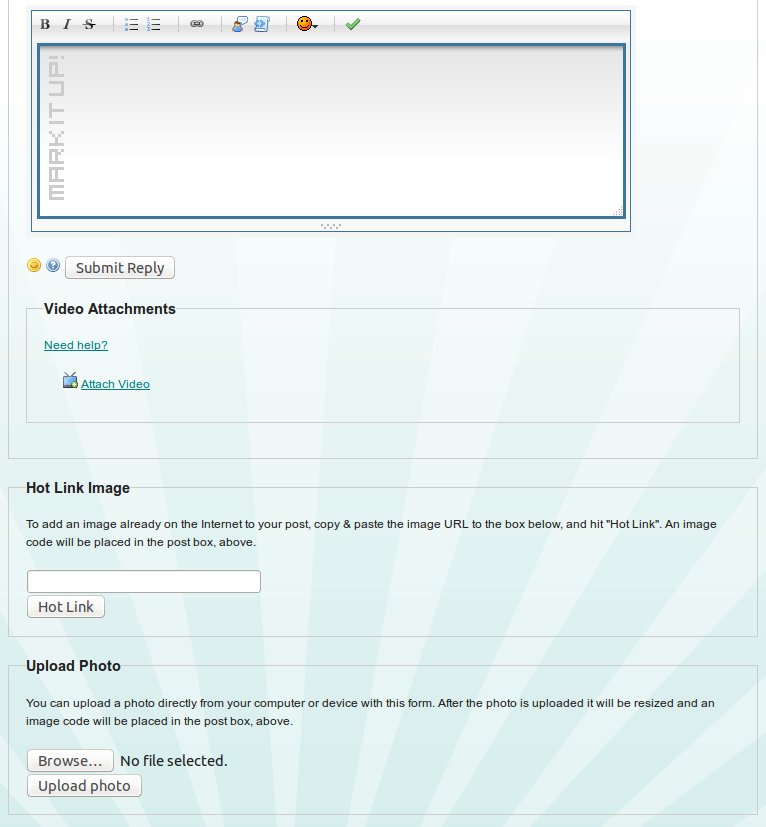|
Size: 2126
Comment:
|
← Revision 15 as of 2015-10-07 01:10:15 ⇥
Size: 1637
Comment: Add screenshot.
|
| Deletions are marked like this. | Additions are marked like this. |
| Line 2: | Line 2: |
| Line 5: | Line 4: |
| == General Instructions == | There are two ways to get your photos into forum posts at SG101. You can either directly upload photos or "hot-link" to photos that are already hosted on the internet. |
| Line 7: | Line 6: |
| When you post a photo in the forums at SG101, you aren't actually uploading a photo, you are ''hot-linking'' to a photo hosted elsewhere on the internet. This is in contrast to sites like Facebook where you actually do upload an image off your local computer. | == Hot Linking == As of October 6, 2015, the hot-linking procedure has changed. There is now a form below the posting box (past the video attachments) for hot-linking. Simply copy the URL (link) to the image you wish to embed in your post to this box, then click "Hot Link". The photo will be downloaded, resized, and uploaded to our cloud storage. An image code will then be added to the posting box. |
| Line 9: | Line 9: |
| To hot-link to a photo, you need the link, or ''URL'' to the photo you want to post. This can sometimes be tricky to determine. Most of the time, you can simply right-click on an image, and your browser will have a menu where you can choose something like "Copy image location". This will copy the URL to your computer's clipboard, ready to be pasted with `CTRL-V`. | == Direct Upload == By popular demand, a direct upload feature was made available in September, 2013. This allows you to upload photos directly from your computer or device. Simply use the form that appears below the posting box to select a file and click the upload button. This will upload the file from your computer to the SG101 server. Here the photo will be resized if necessary before being uploaded to an online cloud service. Once that is complete an image code for your new photo will be placed into the post box. Note that you can upload multiple photos into the same forum post. |
| Line 11: | Line 12: |
| In the text below, I will assume you have a URL to an image that is `http://www.example.com/image.jpg`. | You can see a gallery of photos that you have uploaded by visiting [[http://surfguitar101.com/profile/me/|your profile]]. There you can retrieve the image code for any photo to reuse in future posts. You can also upload and delete photos here. |
| Line 13: | Line 14: |
| Once you have the URL for the image, there are a couple of ways to post it in the forums. The first way is to just type the Markdown syntax directly into your post: | == Screenshot == Here is a screenshot of the 2 forms (and the video attachments form) for dealing with images. |
| Line 15: | Line 17: |
| {{{  }}} == Instructions for specific services == The instructions above should in general work for just about any image. Please note however that some sites do not appreciate hot-linking, and they will block attempts to hot-link their images. If you want to regularly post images to the forums, we suggest you obtain an account on a third-party image hosting service or storage service. Some instructions for various services appear below. Please feel free to add instructions for a service not shown here. === Photobucket === Say you have a photo in Photobucket and this is the Photobucket page: http://s210.photobucket.com/albums/bb150/mikegeibel/?action=view¤t=049.jpg On this page will be a list of image links? You want the one that says "Direct link". Clicking on it will copy it to your clipboard. Just for reference, here is what that link looks like: http://i210.photobucket.com/albums/bb150/mikegeibel/049.jpg Now you can follow the general instructions above to paste this link into the new post form at SG101. |
{{attachment:hot-link-forms.png}} |
Posting Photos in the Forums at SG101
There are two ways to get your photos into forum posts at SG101. You can either directly upload photos or "hot-link" to photos that are already hosted on the internet.
Hot Linking
As of October 6, 2015, the hot-linking procedure has changed. There is now a form below the posting box (past the video attachments) for hot-linking. Simply copy the URL (link) to the image you wish to embed in your post to this box, then click "Hot Link". The photo will be downloaded, resized, and uploaded to our cloud storage. An image code will then be added to the posting box.
Direct Upload
By popular demand, a direct upload feature was made available in September, 2013. This allows you to upload photos directly from your computer or device. Simply use the form that appears below the posting box to select a file and click the upload button. This will upload the file from your computer to the SG101 server. Here the photo will be resized if necessary before being uploaded to an online cloud service. Once that is complete an image code for your new photo will be placed into the post box. Note that you can upload multiple photos into the same forum post.
You can see a gallery of photos that you have uploaded by visiting your profile. There you can retrieve the image code for any photo to reuse in future posts. You can also upload and delete photos here.
Screenshot
Here is a screenshot of the 2 forms (and the video attachments form) for dealing with images.